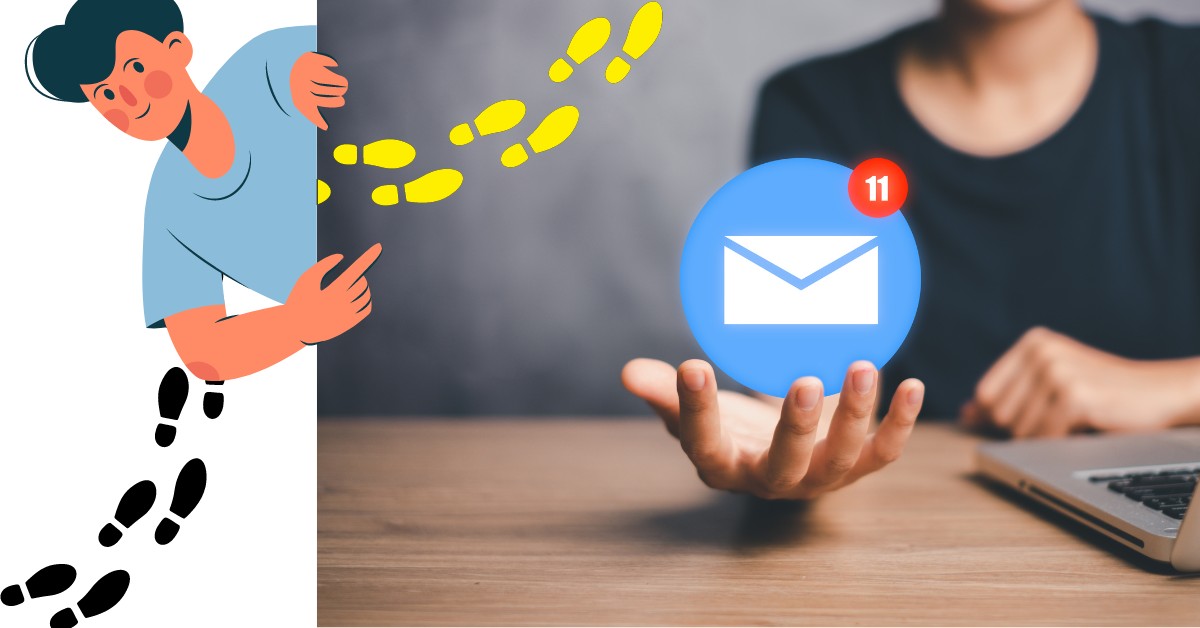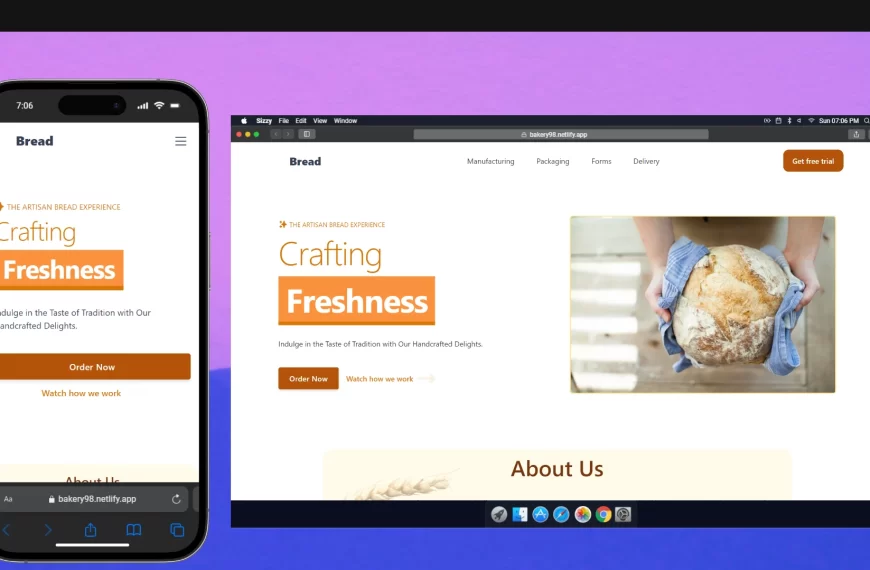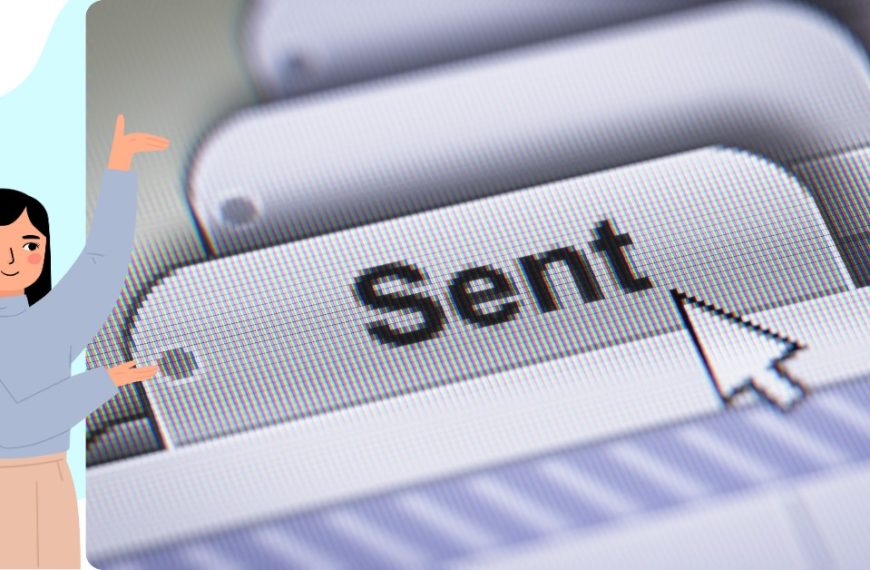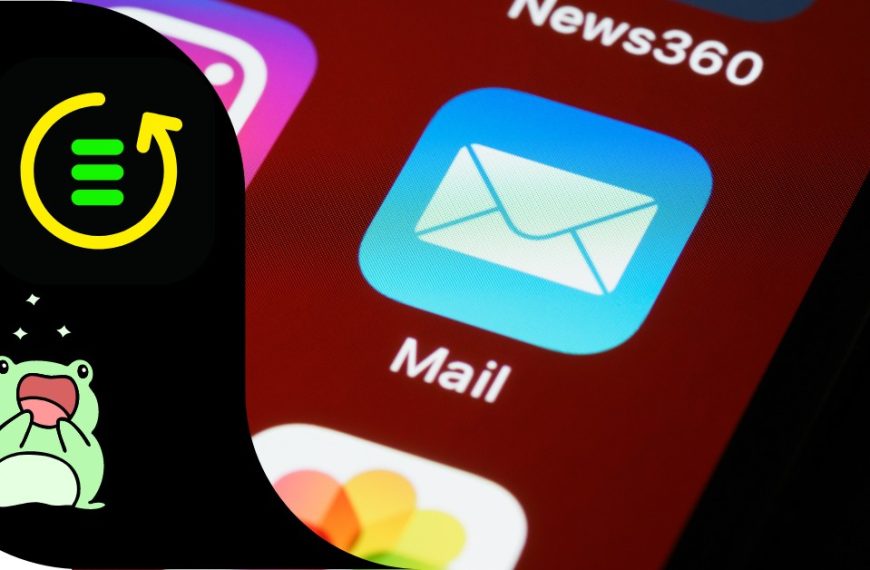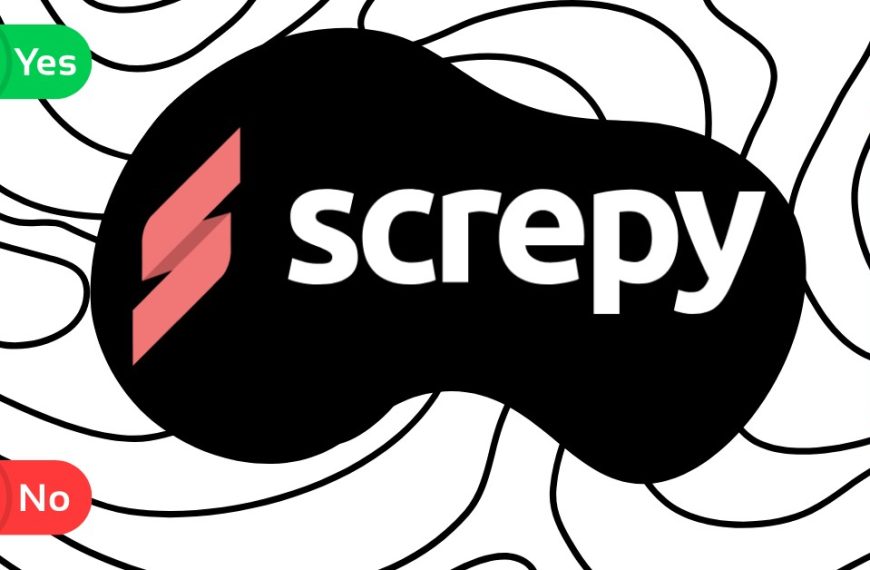One thing I always used to struggle with, was to find unanswered emails in outlook. I mean… every day you see new tools, AI, extensions, etc, etc, etc. And yet when you want to find who hasn’t replied to your emails it’s not possible.
It kind of interrupts my sleep the fact that someone may not reply to me and it would take weeks for me to realize it. I felt trapped in a maze for sure 🤒.
Photo by Benjamin Elliott on Unsplash
Funny right? do you want to know the big bang theory in outlook? sure you can do it with copilot. But do you want to know who hasn’t replied to your emails? well… not possible 😂.
Many paths to follow… Which one to follow?
All right then, I have tried using the “flag” feature:

It didn’t work for me…
Then I tried the “categorize” method.

meh…It was not very helpful either for me.
At least… I found my jam!
All right now direct to the point. Creating folders and adding the sent items to the folder is what worked for me!? How? there you go:
It’s quite simple! Immediately after you send that email you want to do the following:
- go to the sent folder
- second click in your email
- add it to the folder (you can create a new one if needed)
- then you will find the email in that specific folder
Tip!: if you want to avoid the click thing. Use the keyboard shortcut “V” on the keyboard.
How to find unread emails in Outlook folder?
To find unread emails in outlook folder. You will have a specific folder to save the emails you want to follow up later on. Call it as you wish. For example, if you send some emails on Friday, then put them in the folder “Follow up” and on Monday you can make the follow up.
Find unread emails in outlook web
I made this example using the outlook web. That’s what I use for my work. I don’t like the application. I feel it’s pretty heavy and clumsy sometimes.

FAQ:
Q: How can I redirect emails in Microsoft Outlook?
A: To redirect emails, you can set a rule. Go to the Home tab, click “Rules,” and then “Manage Rules & Alerts.” Choose “New Rule,” and follow the steps to specify which emails to redirect and to whom. This way, you can quickly forward emails to the right person without manually doing so each time.
Q: How do I find unreplied email in my Outlook inbox?
A: You can create a search folder to find unreplied email. Go to “Folder” and select “New Search Folder.” Choose “Mail flagged for follow up” or customize it to find emails where you haven’t received a reply. This helps you keep track of conversations that may need a follow-up.
Q: What’s the best way to filter emails that I need to reply to?
A: You can also set up a folder to show emails that haven’t been replied to. This method saves a lot of time and ensures nothing slips through the cracks. You will need to add the emails to this folder, and later search for it to get the replies needed.
Q: How can I check the status of my sent emails in Outlook?
A: Follow the steps in this article and you will be fine! Sometimes, adding a read receipt helps you keep track of who has opened your emails.
Q: How do I mark an email for follow-up in Outlook?
A: You can mark an email for follow-up by right-clicking the email and selecting “Follow Up.” Choose a date and time that works best for you. This way, you’ll receive a reminder to reply or follow up on that email.
Q: Is there a way to see all unsent drafts in one place?
A: Yes, all unsent drafts are stored in the “Drafts” folder. Navigate to this folder to find, edit, and send any pending drafts you have. Keeping an eye on this folder ensures no important email is left incomplete.
Q: How can I get help from the Microsoft community about Outlook issues?
A: To seek help, visit the Microsoft Community. You can post your question and wait for replies from other users or experts. This is a great resource to find solutions and ask for help regarding any Outlook related problems.
Q: What’s the quickest way to filter unread messages in my inbox?
A: You can filter unread messages by clicking on the “View” tab and selecting “Unread.” This immediately sorts your inbox, showing only those messages you haven’t read yet. It’s a quick way to prioritize what you need to address first.